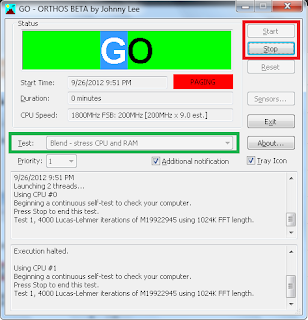Ranked from CHEAPEST to the not so CHEAP, with #1 as the cheapest.
1. Gaisano Interpace (site is somewhat buggy
sometimes. I got the pricelist as
of September 30, 2012 anyways,
so tell me if you want it. Place
a comment and your email.
This store offers the best of computer parts and systems at a very cheap price. A sample would be their 2GB RAM, they only sell it for Php610.00 while it sells for Php750.00 on the other store I checked. I forgot the Brand, but what I asked for is their cheapest 2GB RAM. Their service is also very good. They have many people to help you or guide you.
Please, also, place a comment for the cheapest stores that you know and I will find it out for everyone else, too :)