Does your game lag when playing games? It might be caused by CPU Overheating just like my PC. After some minutes of playing an online game, my game lags all of a sudden. It goes back to normal after a minute or two, but goes lagging again. This is because when the CPU overheats, the system downclocks it to prevent damage to the hardware.
A simple electric fan will do the trick. I am referring to the electric fan "for humans", you know... it works for me. Just make the wind hit the laptop and it should prevent the CPU from downclocking because of overheating. If, somehow, this doesn't work, I will teach you how to downvolt your CPU in order to lower the temperature when it is at work.
| fig. 1 |
Before that, download CPU-Z, it gathers information of your system including Core clocks, GPU and RAM, etc. NOW, run CPU-Z and take note of your Core Speed and Core VID (fig.1), leave it open.Try playing your game. Play it until it starts to lag. When it does, switch quickly to CPU-Z and see if your Core Speed and Core VID dropped to lower values. If this is what is happening, we will downvolt your Core VID so your CPU uses less voltage and, thus, results to lower temperatures.
Down-volting the CPU
(NOTE: Please use at your own risk. I will not be held liable for any damage on your hardware by following this guide.)
1. You will need 3 programs. Download these from their own websites.
RightMark CPU Clock Utility - used to downvolt (scroll down and look for this. Choose either rar or exe)
ORTHOS - used to stress the CPU in order to have system stability
HWMonitor - used to take note of temperature
 |
| fig. 2 |
2. Close all your running applications and run HWMonitor. Take note of your Core Temperatures (all cores, fig. 2). Record the Minimum and Maximum values on a piece of paper. Now, run ORTHOS(fig. 3). On Test option, choose Blend - stress CPU and RAM. Click Start. Run this for around 10-15 minutes. When finished, click STOP. Switch to HWMonitor and record the new Minimum and Maximum temperature values. Mine runs very hot, around 90+ degrees Celsius which causes my laptop to downclock.
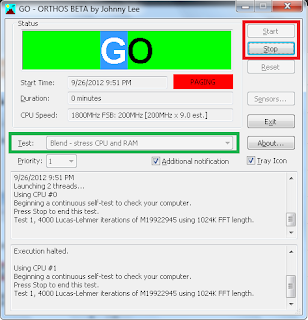 |
| fig. 3 |
 |
| fig. 4 |
3. Now, it is time to downvolt. Run RightMark CPU Clock Utility. Go to Profiles > Performance on Demand and check Use P-state transitions (PST) on both AC power and Battery. Also check all the boxes below them as seen on figure 4.
 |
| fig. 5 |
When done, go to Profiles and change current to Performance on Demand. Scroll down to the highest multiplier you have, mine is 9.0x (fig. 5). To the right of that is the voltage used by your CPU when it boosts 9x. Now, let's lower this voltage to decrease the temperature which is our goal. This will be trial and error. Click on the voltage and try 0.1000 lower than the original. So, if your original voltage for 9.0x is 1.750V like mine, lower it to 1.0750V. Click Apply. Now, let's stress your CPU for stability test. Go to ORTHOS and on Test, select Blend - stress CPU and RAM then click start. Do this for at most 45 minutes.
If you do not crash or see some screen defects like lines or whatever, then you have a stable downclock. You can downclock further but be sure to run the stability test. Don't worry if you crash or get blue screens, your voltage configuration will go back to the original or the last stable configuration. Browse over the settings, you will know much more :)
CAUTION: DON'T ADD VOLTAGE! YOU MIGHT BURN YOUR LAPTOP!
I tell you again, guys. By following this guide, you agree that I will not be held responsible for any damage or loss. Please do this at your own risk.
I hope I helped you in this, guys! :)
If you have questions, please feel free to post comments. I or other people can help you.
God bless!:)









