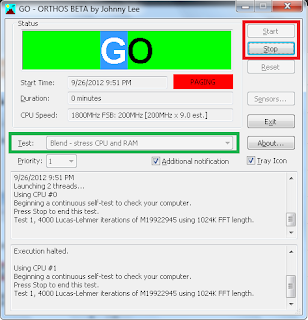Trying to find the Ragnarok Valkyrie Server Client? Found it nowhere? I'll tell you guys where! :)
Just download the normal Ragnarok Online Client HERE. Download Ragnarok_Online_Downloader.exe. To play on Valkyrie, New Iris, New Loki, and Valhalla, run pRO_F2P.exe. To play on other servers - Ragnarok Online, Sakray, run their executables which are Ragnarok.exe and sakray.exe.
When you run Valkyrie.exe, it will begin patching. If it will result in an error (Failed to write file. valexe.exe), click OK and close valkyrie. Now, instead of double clicking Valkyrie.exe, right click on it and click Run as administrator. It should work now :)
Permanent Method:
♫ Right Click
♫ Go to Properties
♫ Go to the General Tab
♫ Under Privilege Level, check Run this program as an administrator
If you run into a GameGuard problem, allow Valkyrie.exe or whichever server through your firewall.
♫ Type "allow a program through Windows Firewall" in the Start search.
♫ Click Change Settings
♫ Click Allow another program
♫ Look for yourserver.exe or browse your computer for it.
♫ Once found, click Add.
♫ Click OK.
When you run Valkyrie.exe, it will begin patching. If it will result in an error (Failed to write file. valexe.exe), click OK and close valkyrie. Now, instead of double clicking Valkyrie.exe, right click on it and click Run as administrator. It should work now :)
Permanent Method:
♫ Right Click
♫ Go to Properties
♫ Go to the General Tab
♫ Under Privilege Level, check Run this program as an administrator
If you run into a GameGuard problem, allow Valkyrie.exe or whichever server through your firewall.
♫ Type "allow a program through Windows Firewall" in the Start search.
♫ Click Change Settings
♫ Click Allow another program
♫ Look for yourserver.exe or browse your computer for it.
♫ Once found, click Add.
♫ Click OK.
If this works, please leave a comment to tell everyone else this way works:) If it doesn't, please feel free to tell PostBeard and others what is the problem. If you have other ways, please help the community by posting it too :)
Hope I helped you, guys! Rock On! \m//
Download Link: ftp://ftp.levelupgames.ph/Ragnarok/SND/
Episode 29: Eclage: http://ragnarok.levelupgames.ph/episode29/
Episode 29: Eclage: http://ragnarok.levelupgames.ph/episode29/
God bless!:)